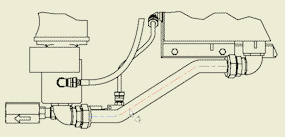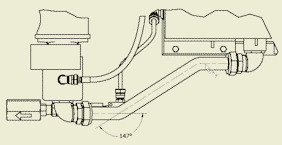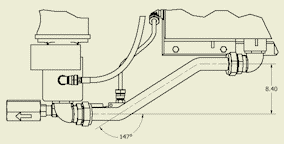-
 On the ribbon, click
Annotate tab
On the ribbon, click
Annotate tab
 Dimension panel
Dimension panel
 Dimension
.
Dimension
.
- Zoom in the detail view. Then click the first segment and the second segment of the centerline as shown in the image.
- Drag the angular dimension to the desired position and click to place it.
- In the Edit Dimension dialog box, clear the Edit dimension when created box and click OK.
- Click the first and the last segment of the centerline as shown in the image.
- Drag the linear dimension to the desired position and click to place it.
- Right-click and select Done to exit the command.
- Save the drawing document.
Previous | Next
 On the ribbon, click
Annotate tab
On the ribbon, click
Annotate tab
 Dimension panel
Dimension panel
 Dimension
.
Dimension
.