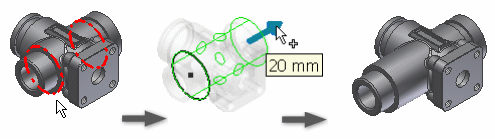
Note: Set 3D Grips preferences in Application Options - Parts tab.
- Right-click the face of an editable face or feature, and click 3D Grips on the context menu.
- In the graphics window, move the cursor over a grip point on the feature to highlight direction arrows.
- Click a direction arrow and either:
- Drag to see a preview of the new size.
- Click a face, edge, vertex, or work feature to snap to the selected item.
- Continue to click and drag arrows to resize the face or feature. When dragging, the distance moved from the previous position displays.
- After you drag to a new size, if appropriate, right-click an arrow and enter values:
- For length, choose Edit Offset or Edit Extent. Enter a value.
- For width or radius, choose Edit Offset or Edit Radius. Enter a value.
The feature previews the expected results before you commit to the change.
- To quit, right-click, and select Done.