Performance
Performance refers to how long it takes Autodesk Inventor to complete an operation on your computer, including loading files.
There are many reasons for performance issues on a CAD system. You can resolve some of them by upgrading to a faster computer or adding more RAM. Keep the CAD system “tuned up” by performing regular maintenance, such as defragmenting the hard drive, also resolves performance issues.
There are options you can configure in Autodesk Inventor that strictly go to improving performance. For example, if you open a drawing file with Defer Updates enabled, you increase performance, but you do not change what Autodesk Inventor loads into memory.
Capacity
Capacity refers to how much memory is required to do an operation combined with how much memory is being used by your computer at any single moment.
If you routinely work with large data sets or can resolve performance issues by adding more RAM, consider upgrading to a 64-bit computer which can access terabytes of RAM.
Here are some other general considerations:
Defragment the hard drive on a regular basis by scheduling a Windows Task. If Autodesk Inventor files are fragmented, they take longer to open. Run Disk Check before you start.
Plan your folder structure and assembly hierarchy before you begin. Create subassemblies to improve performance over “flat” structures. We recommend you place all subassembly components or related files in the same folder. This does not mean you should put all your files in one large folder. Autodesk Inventor searches all files in a folder. Create as many folders as required. The fewer files in a folder, the faster required files are found. If possible, use a single project file for simplicity and a local hard drive for edits.
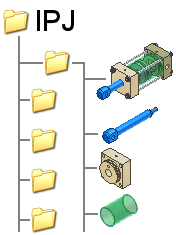
Use sketch blocks in a 2D part skeleton sketch to create a schematic layout of your mechanism. Create flexible, nested blocks and apply sketch constraints to define subassembly kinematics. Derive sketch blocks into component files and create other features to develop your 3D models. The components remain associated to their corresponding blocks and update to reflect any changes in block shape.
Create a multi-body part to define an assembly. Use Make Components to convert the individual bodies into parts and create an assembly with all components grounded.