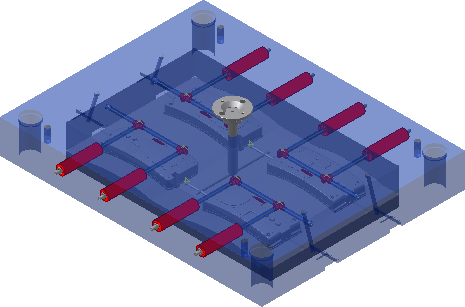Cooling Channel Check
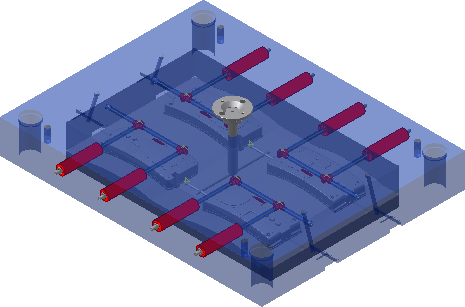
- In the Mold Layout tab, Runners and Channels panel, click Cooling Channel Check.
- In the Cooling Channel Check dialog box, click the Settings drop-down, and select Safety Check, Interference Check, or Cooling System Check.
- Specify the Minimum Distance.
- Define Set # 1. By default, all cooling segments are selected. Add or clear the Select All check mark to select or deselect all cooling segments. In the list, click a cooling segment to highlight in the graphics window.
- Define Set # 2. Select components to include in a Safety Check or Interference Check. Select cooling segments to include in a Cooling System Check. Select All cooling segments is checked by default.
- To recall the previous selections, click Use the Last Selection Set.
- If necessary, click an option in Quick Define Set # 2.
- Two quick selections are available for Safety Check; All Cores/Cavities and Mold Base Plates.
- Two quick selections are available for Interference Check; All Ejectors and Mold Base Components.
- To highlight the selection set and specified minimum distance in the graphics window, click Preview.
- To begin the check, click Start.
- If errors are found, the Cooling Errors Detected dialog box displays. If necessary, click the More button to expand the error list.
- To highlight in the graphics window, click an error in the list or right-click and select Find in Window to zoom to the error.
- To copy the error list onto the clipboard, click the Copy to clipboard icon.
- To print the error list, click the print icon.
- To close the cooling errors dialog box, click OK .
- To close the Cooling Channel Check dialog box, click Cancel.