In the following exercise, prepare and publish an iPart to a Content Center user library. The published iPart is saved as a part family to a selected category.
Note: Some of the applications (such as Design Accelerator, Frame Generator, Tube and Pipe) require a special authoring and publish procedure. Please refer to the application help and tutorial for details. Authoring is not discussed in the following exercise.
- Open Brace.ipt,located in \Tutorial Files\Weldments.
- Use Save As to create a copy named Brace_copy.ipt.
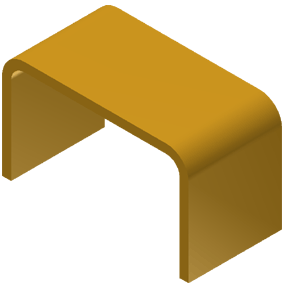
- Before you publish, you will create an iPart factory based on this part. The rows in the factory correspond to the Content Center family members (size variations) in the published family.
On the ribbon, click Manage tab
 Parameters panel
Parameters panel
 Parameters
and take note of d0 (part width), d1 (height), and d2 (length).
Parameters
and take note of d0 (part width), d1 (height), and d2 (length).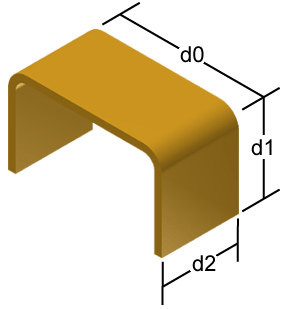
- For clarity, rename the parameters. In the Parameter Name column, click d0 and enter a more descriptive name such as channel_width.
- Rename d1 to channel_height and d2 to channel_length.
- Click Done to accept the name changes and close the Parameters dialog box.
- Click
Manage tab
 Author panel
Author panel
 Create iPart
.
Create iPart
. - In the lower portion of the dialog box, right-click the existing row 1, and then select Insert Row from the context menu.
- In the new row 2, change the channel_length value to 200 mm, and click OK.
- Save the part.