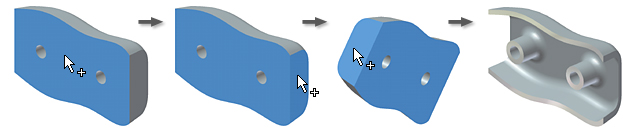
- On the ribbon, click
3D Model tab
 Modify panel
Modify panel
 Shell
Shell
 .
. - Click Remove Faces, and select the faces to remove in the graphics window. If multiple tangent faces are highlighted with a single selection, and this selection is not ideal, clear the check box for the Automatic Face Chain option before selecting.
- Click Solids if available in a multi-body part file to choose the participating solids.
- Click a direction button to specify the direction of the shell offset from the surface of the selected face (inside, outside, or both).
- Enter the default face thickness.
- To change how approximate shelling solutions are computed, click the More tab.
- To prevent approximate shelling, clear the Allow approximation check box.
- To determine where the deviation is distributed, click the arrow to select from the list.
- To specify the accuracy of the computation, select the appropriate option. If Specify tolerance is selected, enter a tolerance in the box.
- To change the thickness of a specific shell face, click More.
- Click in the row, then select one or more faces.
- In the Thickness box, enter the face thickness.
Continue to change face thickness, as needed.
- Click OK.
- If an approximation is used, click OK in the message box to accept the results or Edit to return to the Shell dialog box More tab.
 Show Me how to create a shell feature
Show Me how to create a shell feature Show Me how to create a shell with unique face thicknesses
Show Me how to create a shell with unique face thicknesses
Tip: To reset a shell face to its original thickness, click in the Thickness box for that face, then press Delete.