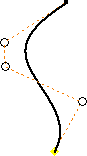
Use the 3D Control Vertex Spline command to create 3D splines with a control frame located on the pick points. You can pick points in space or select predefined points. Use the Include command to copy vertices from a 2D sketch.
Note: The spline is tangent to the control frame at the start point and end point.
 Show Me how to create and use control vertex splines
Show Me how to create and use control vertex splines
- On the ribbon, click
3D Model tab
 Sketch panel
Sketch panel
 Create 3D Sketch
. If a 2D sketch is active, right-click, and then select Finish Sketch to close the 2D environment
Create 3D Sketch
. If a 2D sketch is active, right-click, and then select Finish Sketch to close the 2D environment - If needed, create the points required for the spline control frame.
- On the ribbon, click
3D Sketch tab
 Draw panel
Draw panel
 Control Vertex Spline
Control Vertex Spline
 then select the first point. Continue to select points as needed. If you prefer, click in 3D space to place the spline control vertices. Note: When creating the spline, selecting a vertex on an existing part automatically creates an adaptive work point.
then select the first point. Continue to select points as needed. If you prefer, click in 3D space to place the spline control vertices. Note: When creating the spline, selecting a vertex on an existing part automatically creates an adaptive work point. - Click OK to create the spline and exit the command. Click Apply to create the spline and remain in the spline command.
- Add a dimension or constraint between a spline endpoint and other sketch geometry or between the control frame and other sketch geometry.

Note:
- While sketching, the 3D coordinate triad shows the X, Y, and Z planes. The red arrow indicates X, the green arrow is Y, and the blue arrow is Z. Click a plane to change to that plane to place the next sketch point.
- To delete the spline without deleting the spline points, convert the points to center points.