Settings in Application Options, Part tab, control the behavior of constraints.
The inferred constraint (Tangent, Concentric, Coincident, or collinear) depends on the selected handle and the geometry to which it snaps.
Handles visible when grip editing:
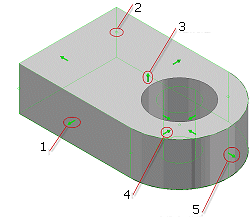
- Sketch Line
- Sketch Point
- Feature
- Sketch Circle
- Sketch Arc
You can infer constraints from a static handle (one that is not dragged) or a dragged handle.
- Click the handle, and then select the geometry to which the feature is constrained.
Inferred constraints preview on the cursor, based on the geometry that projects from the selection.
- To prevent inference of constraints between a static handle and reference geometry, hold down CTRL during selection.
- To prevent inference of constraints between a dragged handle and reference geometry, hold down CTRL while you drag the 3D Grip handle.
- To quit, right-click and select Done. To enter precise coordinates for one or more axes, click Commit And Move.
 Show Me how to create 2D sketch constraints while using 3D Grips
Show Me how to create 2D sketch constraints while using 3D Grips
Settings in Application Options, Part tab, control the behavior of constraints.