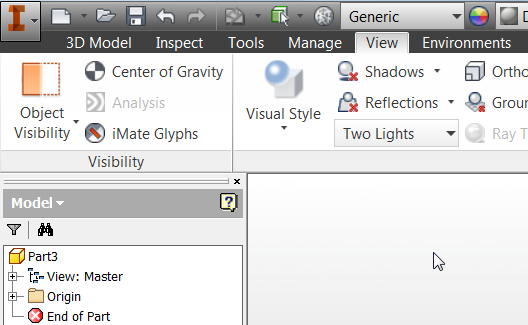The ribbon is designed to provide more available graphic space for your models.
- Click the Minimize button once. The panels reduce to panel buttons.
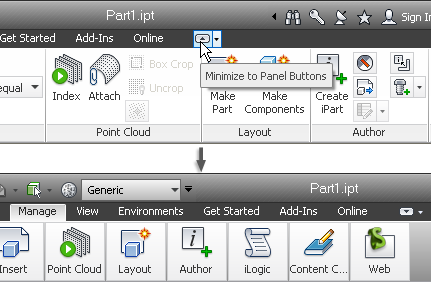
- Pause the cursor over a panel to display the commands on that panel.
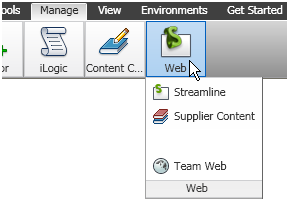
- Click the Minimize button again to reduce to the tab and panel titles.
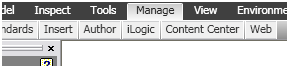
- Click the Minimize button again to reduce to the tabs.
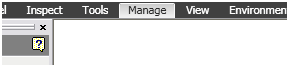
- Click a tab title to reveal the tab.
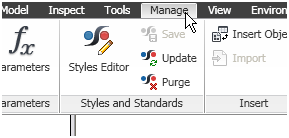
- Click the Minimize button again to restore the full ribbon.
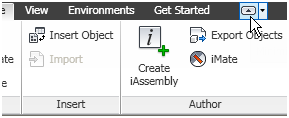
As an alternative to cycling through the ribbon states, select a state from the drop-down menu.
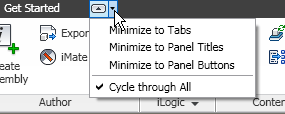
You can also use the Clean Screen command to maximize model space instantly.
- On the View tab, click Clean Screen.
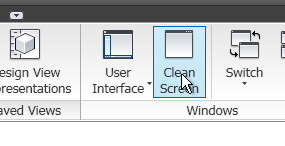
This command hides the browser and maximizes the graphics area to the application window. Tab panels are minimized if they were in a maximized state. The command also maximizes the Autodesk Inventor window to your screen.
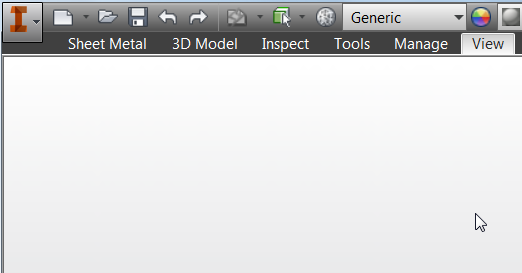
You can also use the keyboard shortcut: press Ctrl 0 (zero) to switch from Clean Screen display. The browser is restored and the tabs are also restored to whatever state they were in previously.
Click the Minimize button, as needed, to restore the tabs to their full display.