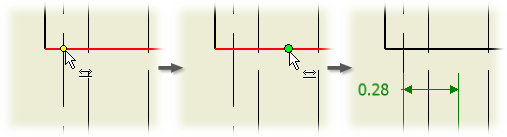
- On the Annotate tab, Dimension panel, click a Dimension command.
- In the graphics window, click the midpoint or intersection and another line, edge, or point, as required.
- Drag the dimension to the appropriate location and click to place.
- Continue to create and place dimensions as needed, right-click, and select Done.
Notes:
- A midpoint is shown for nonclosed geometry.
- An intersection is shown only for model edges on different objects.
- A midpoint is indicated by a green dot and an intersection is indicated by a yellow dot.
- You can create or reattach dimensions to the physical intersection of projected edges, but not to an intersection of their extensions.
- Midpoints and intersections must exist in the same view.
Add dimensions to intersections of extension lines
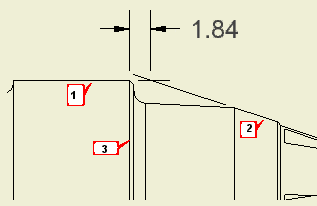
- On the ribbon, click
Annotate tab
 Dimension panel
Dimension panel
 Dimension
.
Dimension
. - Select the first line (1) to define the intersection.
- Right-click and select Intersection from the menu.
- Select the second line (2) to define the intersection. The lines are extended as needed, and their intersection becomes the first point of the dimension.
- Select a model edge (3) to define the dimension. Alternatively, perform steps 2-4 to define another intersection, or select a point in the drawing view.
- Drag the dimension to the desired position.
- Click to place the dimension in the drawing.
Note: All geometry that specifies the dimension must belong to the same drawing view.
 Show Me how to dimension from an implied intersection
Show Me how to dimension from an implied intersection