Use Import Harness Data on the Cable and Harness tab to add (connect) multiple wires or cables in the harness assembly automatically using data files. The connectors, pins, and splices must already be placed in the assembly to import wires.
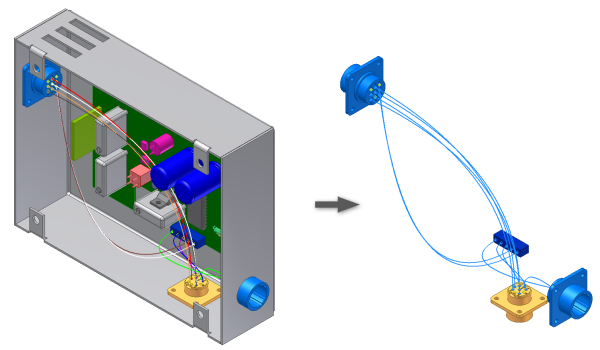
A common use of the Import Harness Data command is to communicate with AutoCAD® Electrical. A command in AutoCAD Electrical exports data specifically for Cable & Harness. Electrical designers can communicate the connection information to mechanical designers easily. The mechanical designer can then route the wires through the digital prototype.
To import the wires and cables, select the import files to use. The import files include a configuration (.cfg) file and a comma separated (.csv) data file or an .xml file. You can create these files yourself using a text editor or spreadsheet, or you can import this data from other applications. You can import many times with the same or different import files. The data in these files specifies the point-to-point connectivity of each wire and cable wire. Ribbon cables cannot be included in import files.
The configuration file, which respects the locale-specific list separator, describes the format of the input .csv data file. An .xml data file combines the information provided in both the .cfg and .csv file. It can also include information on properties and virtual parts that the .csv file cannot. Neither format supports the import of a connector, splice, or pin.
Once the wires and cables are imported, the system indicates the status of the import. It displays the Imported Harness Data dialog box, and writes a log file containing the details of the import.
The import checks for duplicates, missing, and changed wires or cable wires. If a new wire or cable has the same ID as an existing one, it is not added. If the duplicate entry has different data or connectivity, a warning message displays.
Once the harness data is imported, you can use the Imported Harness Data dialog box to:
- View the imported data.
- Identify and correct any issues with the data.
- Add additional information to provide a complete definition.