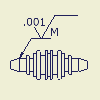|
|
- On the ribbon, click
Annotate tab
 Symbols panel
Symbols panel
 Surface
.
Surface
.
- To place the symbol, do one of the following:
- To create a symbol without a leader line, double-click a location for the symbol.
- To create a symbol without a leader line associated with geometry, double-click a highlighted edge or point. The symbol is attached to the edge or point.
- To create a symbol with a leader line, click a location for the start point of the leader line. If you click a highlighted edge or point, the leader line is attached to the edge or point. Move the cursor and click to add a vertex to the leader line. When the symbol indicator is in the desired position, right-click, and select Continue.
- Set the attributes and values for the symbol in the Surface Texture dialog box, and click OK.
- Continue placing symbols. When you finish, right-click, and click Cancel.
|
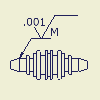
 Show Me how to place a surface texture symbol
Show Me how to place a surface texture symbol