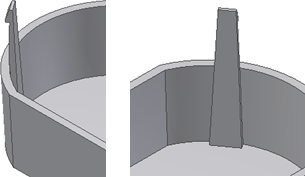Build a snap fit feature on a part starting from a 3D point.
- Create or import a thin walled part. The goal is to place a Snap fit feature on the circular edge at a position that is not convenient for the “on sketch” positioning style. For example, use a point on the edge where the hook direction is unlikely to be aligned with a sketch X or Y axis.
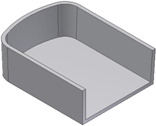
- Build the construction elements and a 3D work point on the internal wall edge at the position where the Snap fit is desired. For example, the 3D work point can be the end of a line that is tangent to the internal edge. The hook direction can be a work axis defined by the 3D work point and the center of the circular edge.
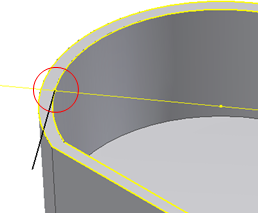
- Click
3D Model tab
 Plastic Part panel
Plastic Part panel
 Snap Fit
Snap Fit
 and make sure that the Placement method is On Point.
and make sure that the Placement method is On Point. - Select the work point defined in step 2 as the Center. Select the blue face in the image as the Direction and the work axis defined in step 2 as the hook direction.
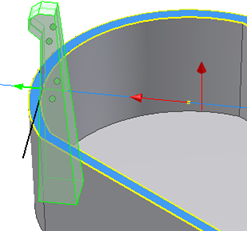
- Adjust the shape parameters as desired and click OK.