In this topic, you review the Mold Design browser nodes that are created when the mold assembly is created and the moldable part is added.
- Return to the Inventor Mold Design application and ensure that the browser display is set to Mold Design. The first node in the browser is the Representations node. Like standard assembly design functionality, it enables you to create view representations for component display purposes.
- Below the Representations node is the cover node. Expand this branch. The cover node represents the moldable part (_MP). All the subnodes indicate the commands that have been executed directly on the molded part.
- Right-click the cover node and click Visibility to turn on its display.
- Right-click the cover node again, and click Isolate to clear all other components from the display. It is the core/cavity for the moldable part, as shown in the following image.
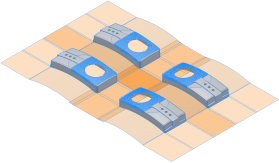
The cover node of the browser contains significant information about such things as the orientation of the model, shrinkage, core and cavity, patterns, and gate locations. This information is stored in the file. The _MP appended to the end of the file name indicates it is the moldable part file.
- Right-click the cover node and click Open. The CoverMold_cover_MP.ipt model opens. Review the browser. The _MP file contains all the information related to the core and cavity design. In this file, you can see all the surface patches and runoff surfaces that were used to create the parting surface.
- The fourth node in the _MP file is the original moldable part file. Right-click cover.ipt in the browser and click Open Base Component. The original moldable part file opens, displaying all the features used to create the model.

The cover.ipt model can be modified to make product changes, which are reflected in the moldable part. The designer can also edit the CoverMold_cover_MP moldable part to satisfy any mold design requirements.
- Click Close
 in the top right-hand corner of the cover.ipt window to close the part models.
in the top right-hand corner of the cover.ipt window to close the part models. - Close the CoverMold_cover_MP.ipt file. The CoverMold.iam file should be the active file.
- Right-click the cover node and select Undo Isolate.