- Open Arbor_Press.iam.
- Click

 Save as. Use Arbor_Press_anim2.iam for the file name. Optionally, you can also save all the dependents.
Save as. Use Arbor_Press_anim2.iam for the file name. Optionally, you can also save all the dependents.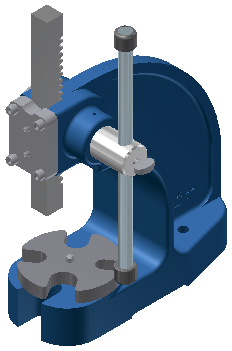
- In the browser, expand Table Plate, and then suppress each of the constraints. To suppress a constraint, right-click the constraint and click Suppress.
- Click Environments tab
 Begin panel
Begin panel  Inventor Studio
Inventor Studio  .
. - As you did earlier in this tutorial, right-click the Lighting (Table Top) browser node, and click Visibility to turn off the graphic representations of the lighting objects.
- Expand the Animations node, and ensure that Animation1 is active.
- Adjust your view so that you can see the Table Plate component similar to the image shown on the next page. Right-click the Cameras node in the browser, and then select Create Camera from View. Right-click the created Camera3, and remove the checkmark next to Visibility.