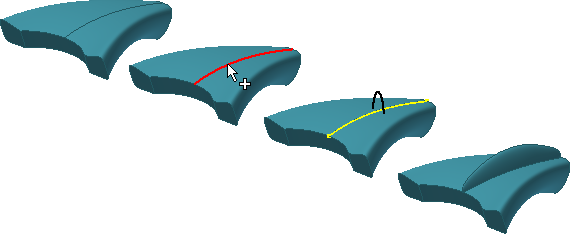
On the ribbon, click
3D Sketch tab
 Draw panel
Draw panel
 Include Geometry
to associatively copy existing model edges, 2D sketch geometry, and imported wireframe data into a 3D sketch.
Include Geometry
to associatively copy existing model edges, 2D sketch geometry, and imported wireframe data into a 3D sketch.
You can connect new 3D sketch geometry to endpoints of included geometry.
- On the ribbon, click
3D Sketch tab
 Draw panel
Draw panel
 Include Geometry
Include Geometry
 .
. - Click model edges, 2D sketch geometry, or wireframe data to copy to the 3D sketch.
- When you finish, right-click and select Done.
If you edit the 2D geometry, the segments included in the 3D sketch update. Included geometry remains in a 3D sketch even if the original 2D geometry is deleted.
You can break the link between the included geometry and the parent geometry. Right-click the included geometry and select Break Link. After the link is broken, reference geometry remains in the 3D sketch and is no longer associated with the parent geometry.
Note: Create required 2D geometry before you create the 3D sketch. To include 2D geometry after you create the 3D sketch, do one of the following:
- Edit the 2D sketch and add geometry.
- Create a 2D sketch, and then drag it to a position above the 3D sketch in the browser.