On the General tab, you can set a new, unique name for a style, or modify and rename an existing one. You specify the general characteristics of how routes are created and select components to include in the style definition.
The components table lists a basic set of components for the style being viewed or created. Symbols indicate whether the component is optional or required and if there are any issues with the component. When you pause the cursor over the symbol a description displays.
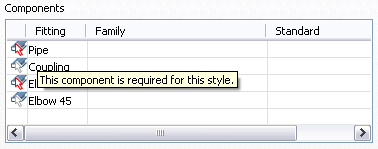
Right-click a row in the table to clear existing components, suppress or unsuppress fittings, or browse for components. When browsing for components, the Library Browser dialog box displays. The parts available for selection are listed on the Library Browser dialog box. These parts are filtered from the Content Center based on the node selected in the styles browser and the style criteria set on the General tab.
You can set additional filtering, such as material and industry standard to refine the list further. The standards and materials of published parts are listed. Use the lists to make your selections. Once the standard is selected, the available materials for the standard are listed. When an asterisk displays, the system returns all content for that setting. For example, the system allows all (*/any) materials to appear in the results.