- Open a file that contains surfaces or solids.
- If necessary, right-click the surfaces in the browser and select Copy to Construction in the context menu to copy the required surfaces to the construction environment.
- In the browser, double-click the Construction folder to open the construction environment.
- On the ribbon, click
Construction tab
 Surface panel
Surface panel
 Reverse Normal
.
Reverse Normal
. - Click one:
- Select Individual Face to flip a face within a body.
- Select Lump or quilt to flip.
- In the graphics window, click one or more surfaces on a single body.
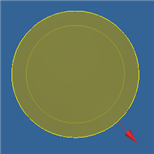
- A temporary arrow is displayed in the graphics screen, showing the current normal direction. For a closed shell (solid), a green arrow indicates what the system determines as the proper direction. A red arrow indicates what the system determines as a backward direction.
- Click Apply. The selection is reversed, and the new direction is shown.
- Continue to select surfaces to flip. When finished, click Done to quit.