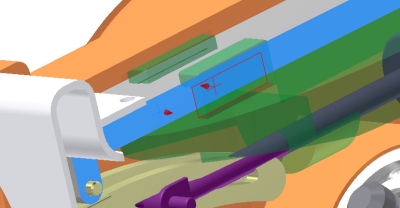If the RecipSaw-saved.iam assembly is not open, open the file to continue. As you can see, though we have the saw body, we do not have the blade components. To add the blade components it is not necessary to leave the simulation environment.:
- Click the Assemble tab to display the assembly ribbon.
- In the Component panel, click Place Component. Select Blade set.iam and click Open.
- Position the Blade set assembly near where you plan to assemble it.
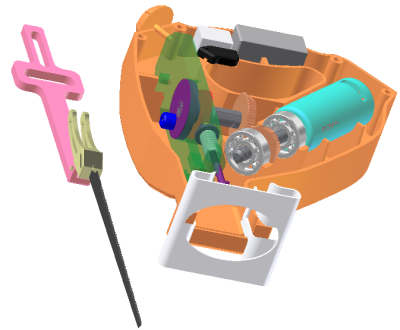
- In the browser, expand the Blade set assembly node to expose the components.
- Select the Scottish Yoke component. On the Quick Access Toolbar, change the appearance to Chrome. Note: If you receive a Design View Representation message about appearance associativity, select Remove associativity and click OK.
- Add a mate constraint between the Scottish Yoke and Guide to position the yoke on top of the guide.
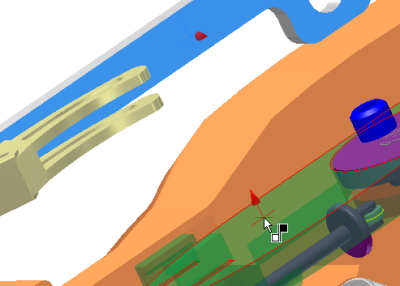
- Add a second mate constraint between the two components to position the yoke within the guide rails. In the browser under Standard Joints, a prismatic joint was created based on adding those constraints.