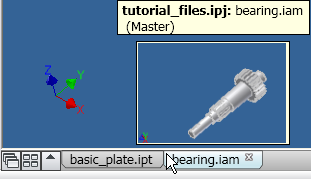When a file is open, it displays in a graphics window by default. If more than one file is open, each file appears in its own graphics window. You can open the same document in multiple windows.
Active window
The window you are working in is the active window. Click with your cursor inside any displayed graphics window to make it the active window.
Alternatively, to activate a window you want to work on, on the ribbon, View tab, Windows panel, on the Switch drop-down list, select the file. When more than nine files are open, the More Windows option appears at the bottom of the Switch drop-down list. Click More Windows to open the Select Window dialog box, where you can activate another file.
Display tabs for open documents
You can control the visibility of the tabs at the bottom of the window that bear the names of documents that are open. On the ribbon View tab, Windows panel, in the User Interface drop-down list, select, or clear the check box for Document Tabs.
Behaviors in graphics windows
- When a command requires it, a message displays on the far bottom left indicating the next step. If no command is active, the message Press F1 for more help displays on the far bottom left.
- On 32-bit operating systems, the capacity meter displays on the far right, and provides information about the current state of memory consumption. The capacity meter is not available on 64-bit operating systems.
- If more than one document is open, the commands Cascade, Arrange, and Open Documents, display at the bottom of the graphics window.
- When you pause the cursor over a file name on the bottom of the Inventor graphics window, a tooltip displays, as shown in this image: