As seen on the Being Inventive blog, the Material and Appearance changes for 2013 and 2014 are such that you need to be cautious when migrating custom content libraries that contain custom materials.
The order in which you do things is of utmost importance. The major steps are:
- Migrate your custom material and color styles into a 2014 custom material/appearance library.
- Add your custom library in the project file and make it the active library.
- Update the content center library.
STEP 1: Migrate your custom materials
In the context of the first step, we will describe two scenarios used in migrating custom content center materials. In the first scenario assume that a Content Center family defined in a desktop content file called Mylibrary.idcl. The library uses a custom material called "Glowing red uranium".
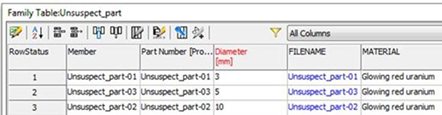
STEP 2: Update the content center library
- Keep the project file open and add the custom content center library by clicking on the lower right icon in the editor.
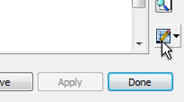
- The library will be flagged as out-of-date displaying a yellow exclamation mark.
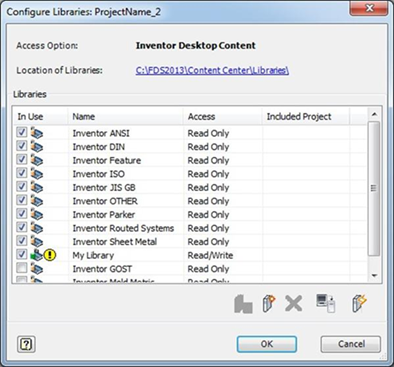
- Click the Update button
 at the lower right -
at the lower right - - Optional: Test that the new library works correctly,Start a new assembly:
Place a part from the "My Library" library.
Alternatively, check the material in the content center editor.