Use Free Move to drag individual components in any linear direction in the viewing plane. The Free Move command displays component relationships as an elastic band. Glyphs display to show the relationship type. An error glyph displays if there are relationship conflicts.
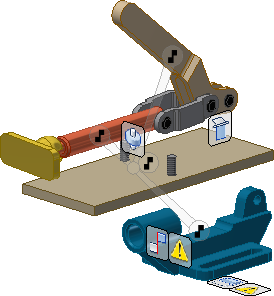
- On the ribbon, click
Assemble tab
 Position panel
Position panel
 Free Move
.
Free Move
. - Click the component to drag to the new location.
- Release the mouse button to drop the component.
The following guidelines apply to moved components:
- A component with no relationships remains in the new location until you constrain or connect it to another component.
- A component with open degrees of freedom adjusts location to comply with a relationship.
- A component snaps back to the position defined by its relationships to other components when you update the assembly.
Note: You may want to suppress an assembly relationship so you can drag a component while ignoring relationships that may have defined drive parameters. In the browser, right-click the relationship, and then select Suppress.
Use Grip Snap to move or rotate components utilizing precise input or references to existing geometry in the assembly.