You can also set any viewpoint as the Front view.
- Select any face on the ViewCube, other than the face currently labeled as Front.
- Right-click the ViewCube, and select Set Current View as Front.
The context menu does not appear in the animations.
This function also reorients all the other orthographic and isometric model views, For example, the Back view must always be opposite the Front view.
Notice that the view does not need to be orthographic. You can specify any viewpoint to be the Front view.
To pick up model view redefinitions in a drawing, ensure that the From Model option is selected in the Style and Standard Editor. To access to this option:
- Start a new drawing.
- On the ribbon, select
Manage tab
 Styles and Standards panel
Styles and Standards panel
 Styles Editor
.
Styles Editor
. - In the Style and Standard Editor browser, select the relevant standard under the Standard node.
- Select the View Preferences tab.
- Ensure From Model is selected on the Front View Plane drop-down menu.
As suggested in the introduction, drawing views created after a model view redefinition honor the redefined model view.
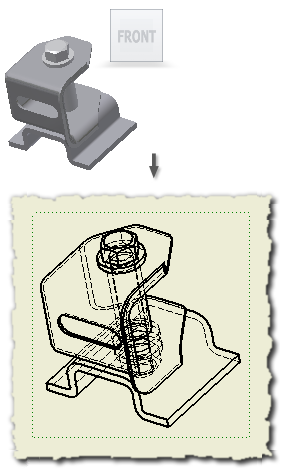
On the other hand, model view redefinition is not backward-associative. Drawing views created before a model view is redefined do not update to match the redefinition.
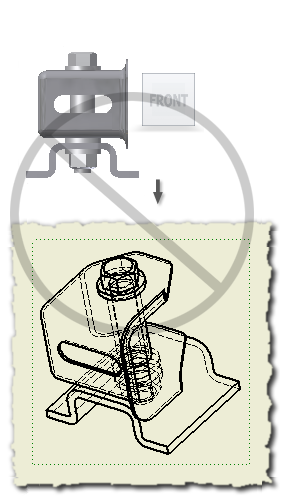
Close the Style and Standard editor.