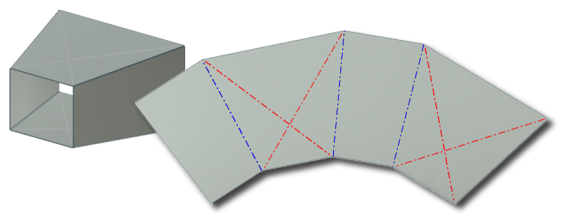
- Working within the Flat Pattern model state, create a sketch on the flattened face.
- Place line geometry within the sketch representing the needed bend centerlines.
- Dimension and constrain the lines as required.
- Exit sketch.
- On the ribbon, click
Flat Pattern tab
 Create panel
Create panel
 Cosmetic Centerline
.
Cosmetic Centerline
. - Select one or more straight lines in the sketch that all share the same bend attributes.
- Optionally, select Press Brake, Crease, or None from the Information Type drop-down in the Manufacturing Information area on the Cosmetic Centerlines dialog box.
- Optionally, edit the information displayed in the Bend Angle, Radius, or Unfold Rule fields as required.
- Click OK to create the cosmetic centerlines and close the dialog box. Or, click Apply to create the cosmetic centerlines and bend extent lines while keeping the dialog box open to create additional cosmetic centerlines using unconsumed sketch lines.
Note: Click Cancel at any time to discard any entered information and exit the Cosmetic Centerline command.
Tip: Sketch lines that cross over holes on the flat pattern produce cosmetic centerlines that span the hole. For example, the cosmetic centerline and bend extents are not trimmed to the hole boundaries. Sketch lines that are constrained to an edge on the flat pattern result in cosmetic centerlines and bend extent lines trimmed to the edge. Unconstrained sketch lines result in cosmetic centerlines and bend extent lines that are untrimmed.