Use the General Dimension command in the sketch environment to place linear and angular dimensions. What you select determines what type of dimension you obtain. If you want to dimension the length of a line, you can select the line. If you want to place a dimension between two pieces of sketch geometry, you can select each piece of geometry.
- On the ribbon, click Sketch tab
 Constrain panel
Constrain panel  Dimension.
Dimension. 
- Select the right-most line of the sketch.
- Select the left-most line of the sketch.
- Click to place the dimension.
- Click the dimension to change the value.
- Enter a new value of 4 in, and click the check mark to apply the new value.
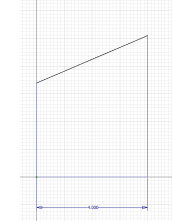 Tip: You can set an application option so you can edit dimensions during placement. Each time you click to place a dimension, the Edit Dimension dialog box appears automatically and you can specify the actual dimension or equation. The option is called Edit dimension when created and is located on the Sketch tab of the Application Options dialog box.
Tip: You can set an application option so you can edit dimensions during placement. Each time you click to place a dimension, the Edit Dimension dialog box appears automatically and you can specify the actual dimension or equation. The option is called Edit dimension when created and is located on the Sketch tab of the Application Options dialog box.