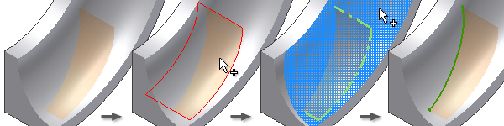
Click
3D Sketch tab
 Draw panel
Draw panel
 Intersection Curve
to create a 3D curve. Use the curve to create shapes such as those used in consumer products, piping, and to control the shape of complex lofts. You can select:
Intersection Curve
to create a 3D curve. Use the curve to create shapes such as those used in consumer products, piping, and to control the shape of complex lofts. You can select:
- Faces, surfaces, or the entire part body
- 2D sketch curves
- Work planes
- On the ribbon, click
3D Model tab
 Sketch panel
Sketch panel
 Create 3D Sketch
.
Create 3D Sketch
. - On the ribbon, click
3D Sketch tab
 Draw panel
Draw panel
 Intersection Curve
Intersection Curve
 .
. - Click the face, surface, 2D sketch curve, work plane, or part body to use as the first intersection geometry.
- Click one or more faces, surfaces, 2D sketch curves, or work planes to intersect.
- Click OK to create a 3D curve. A 3D Intersection symbol is placed in the browser.
 Show Me how to use intersecting surfaces to create a 3D sketch
Show Me how to use intersecting surfaces to create a 3D sketch
If appropriate, use Select Other to select joined segments.
Create a 3D intersection using 2D curves
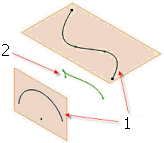 |
Use 3D Intersection to select two 2D curves, creating an intersection of two planar curves in a 3D sketch. The resulting geometry is like the intersection created from two extruded surfaces. This example shows the selected 2D curves (1) and the resulting intersection (2). |
 Show Me how to create a 3D intersection of two planar curves
Show Me how to create a 3D intersection of two planar curves
Edit an intersection curve
- Right-click a 3D Sketch in the browser and select Edit 3D Sketch.
- Click to expand the 3D Sketch folder and then right-click the 3D Intersection symbol and select Edit Intersection Curve.
- Select different intersecting 2D curves, surfaces, work planes, or faces to redefine the curve.