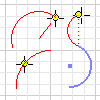
Arc Creates arcs using three points on the arc, a center point and two endpoints, or tangent to a curve at its endpoint.
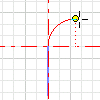
Line Creates a tangent or perpendicular arc.
First select a part face or work plane to use as the sketch plane . In an empty file, select the sketch plane, and then start to sketch.
Create arc from three points
- On the ribbon Sketch tab
 Draw panel, click Three Point Arc
Draw panel, click Three Point Arc  .
. - In the graphics window, click to create the start point of the arc.
- Move the cursor, and click to set the endpoint of the arc.
- Move the cursor to preview the arc direction, and click to set a point on the arc.
- To quit, press Esc, or click another command.
Create arc from center point
- On the ribbon Sketch tab
 Draw panel, click Center Point Arc
Draw panel, click Center Point Arc  .
. - Click in the graphics window to create the arc center point.
- Click to set the radius and start point of the arc.
- Move the cursor to preview the arc direction and click to set the endpoint.
- To quit, press Esc, or click another command.
Create arc tangent to curve
- On the ribbon Sketch tab
 Draw panel, click Tangent Arc
Draw panel, click Tangent Arc  .
. - Move the cursor over a curve to highlight an endpoint.
- Click near the endpoint on the curve to start the arc at the highlighted endpoint.
- Move the cursor to preview the arc and click to set its endpoint.
- To quit, press Esc, or click another command.
Create perpendicular or tangent arc with Line command
- On the ribbon Sketch tab
 Draw panel , click Line
Draw panel , click Line  .
. - Click the endpoint of a line or arc.
- Drag to preview. Temporary construction lines appear perpendicular and tangent to the curve at the endpoint.
- To create a perpendicular arc, drag along the perpendicular construction line.
or,
To create a tangent arc, drag along the tangent construction line.
- Double-click to end the arc.
- Continue to create lines and arcs as needed.
- To quit, press Esc, or click another command.