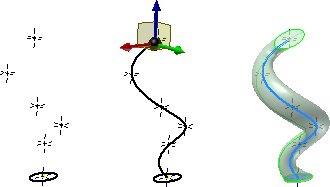
Create 3D sketch
On the 3D Model tab, Sketch panel, click Create 3D Sketch to create a sketch that uses XYZ coordinates. You can use commands on the 3D Sketch tab to create 3D features such as sweep paths, loft drive rails, and surface edges.
- On the ribbon, click
3D Model tab
 Sketch panel
Sketch panel
 Create 3D Sketch
.
Create 3D Sketch
. - If necessary, right-click the origin work planes, axes, and origin center point in the browser to turn on visibility.
- If necessary, use Include Geometry to copy geometry from 2D sketches to the 3D sketch.
- Use 3D sketch commands to create geometry and constraints as needed.
- Use Dimension to add dimensions to 3D sketch geometry and to work points.
- Use Constraint commands to add constraints to 3D sketch geometry.
- Click Return to end the sketch.
Note: You cannot constrain or dimension reference or fixed geometry. One of the selected curves must be underconstrained.
Edit 3D sketch
2D geometry copied to the 3D sketch with the Include Geometry command must be edited in the original 2D sketch. Changes made to 2D sketches are applied to the 3D sketch and are reflected in 3D sweeps using the sketch geometry.
- Right-click the 3D Sketch icon in the browser, and select Edit 3D Sketch.
- In the 3D sketch, do one or more:
- Double-click the dimension of a bend, and enter a new bend radius in the Edit Dimension box.
- Right-click a bend or bend dimension, and select Delete. Use the Bend command to adjust the bend radius and add a new bend.
- Use Dimension to add dimensions.
- Use constraint commands to constrain geometry.
- Right-click 3D sketch geometry, and select Delete.
- Use the Draw commands to create new geometry.
Note: If you delete a bend or the radius is too large to fit line segments, the corner (in the 3D line) is restored.