Copy a table
Use one of the following methods to copy a general, configuration, or bend table:
- Select a table in the graphic window, right-click, and select Copy. Open the destination drawing or drawing sheet, right-click in the graphic window, and click Paste.
- In the drawing browser, right-click a table from the active sheet, and select Copy. Right-click another drawing sheet in the browser, and select Paste.
- In the drawing browser, right-click a table from the active sheet, and select Copy. Open the destination drawing, right-click a sheet in the browser, and select Paste.
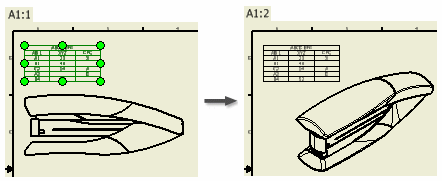
Move a table to another drawing sheet
Select the table in the drawing browser, and drag it to another sheet in the browser.
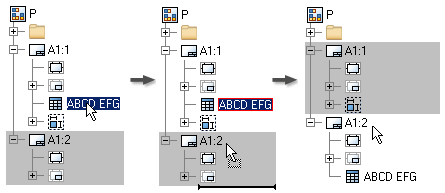
Export data to an external file
- Right-click a table and select Edit.
- If appropriate, adjust the row height and table direction.
- Click Export and specify a file name to save the table to an external file.

If appropriate, specify the Save As Type format as .xls, .csv, .mdb, .dbf, or .txt.
- On the Export Table dialog box, click Options.
- In the Excel Export Options dialog box, specify the information to export:
- Select the columns to export.
- Select Excel formatting options to apply to the data.
For more information, see the Microsoft Excel Export Options dialog box page.