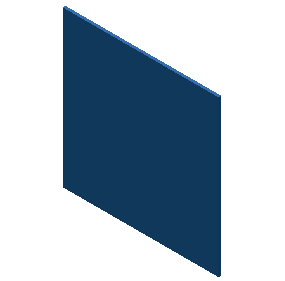To change the part color:
- Select a new appearance from Appearance drop-down menu. The menu is located on the Quick Access Toolbar at the top of the Autodesk Inventor window.
- Select Blue (Sky) from the list of available part appearances.
In the default Home (isometric) view, the part appearance looks dark. You can optionally orbit the part again using the technique just described to see how model position in relation to the lighting affects the appearance.