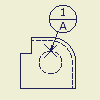
|
|
|
Note: To stack datum targets, right-click an existing datum target, and then select Attach Balloon from the menu.
 Show Me how to place a datum target with a circle
Show Me how to place a datum target with a circle
 Show Me how to place a datum target symbol with a line
Show Me how to place a datum target symbol with a line
 Show Me how to place a datum target symbol with a point
Show Me how to place a datum target symbol with a point
 Show Me how to place a datum target symbol with a rectangle
Show Me how to place a datum target symbol with a rectangle
