Assign an appearance to the selected object or objects.
- Select the component.
- In the QAT, use the Appearance list to select an appearance.
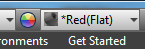 Note: You can use CTRL+Select to add to the selection before you assign an appearance override.
Note: You can use CTRL+Select to add to the selection before you assign an appearance override.
Quick Access Toolbar (QAT)
Feature or Face
- Edit the part.
- In the QAT, click Adjust
 .
. - Using the in-canvas interface, select an Appearance.
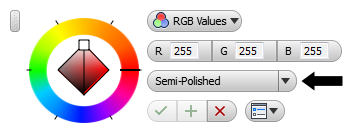
- On the Tools tab
 Material and Appearance panel
Material and Appearance panel  click Appearance
click Appearance  . The Appearance Browser displays.
. The Appearance Browser displays. - Select the component, feature, or face with the appearance to change.
- In the Appearance Browser, in Document Appearances, pause the cursor over different appearances to preview them on the selection.
- To apply an appearance to the selection, click it.
Appearance Browser