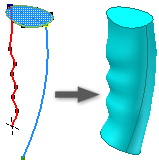
Use the guide rail sweep to select a rail and a path to guide the swept profile. The rail controls the scaling and twist of the swept profile.
To start, sketch a profile and a path on intersecting planes. Sketch an additional curve to serve as a rail that controls profile scaling and twist. The path and rail must pierce the profile plane.
- On the ribbon, click
3D Model tab
 Create panel
Create panel
 Sweep
Sweep
 .
. If there is only one profile in the sketch, it highlights automatically.
- If there are multiple profiles, click Profile , and then select the planar profile to sweep.
- Click Path , and select the path sketch or edges.
- If there are multiple solid bodies, click Solids, and then select the participating bodies.
- On the Type list, select Path & Guide Rail.
- In the graphics window, select the guide curve or rail.
- Click a profile scaling option to indicate how the swept section scales to meet the guide rail.
- Click Join , Cut , or Intersect to interact with another feature, surface or body. Select New solid to create a new body. If the sweep is the first solid feature in a part file, this selection is the default.
- If the sweep preview in the graphics window is as expected, click OK.
 Show Me how to create a sweep with a guide rail
Show Me how to create a sweep with a guide rail
 Show Me how to control sweep section scaling
Show Me how to control sweep section scaling