3D splines are constructed from multiple work points, sketched points, points in 3D space, or projected from a 2D sketch using the Include command.
Dimensions and constraints
In an active 3D sketch, use one or more of these methods to edit a 3D spline.
- Drag spline fit points or end points to adjust their position.
- Add constraints to control relationships between the spline and other geometry:
- Place a tangent constraint between the spline endpoint and another curve in the 3D sketch.
- Add a coincident constraint, and then detach and reattach endpoints of a spline.
- Insert points to the spline, and then add constraints to other geometry to reshape the spline.
- Add a unitless dimension to the tangent handle to control the distance the handle is tangent to the spline. Begin with a 1.0 dimension and observe the effect of changing it to .5 or 2.0.
- Add a dimension between a spline endpoint and other sketch geometry.
Right-click options
Right-click a spline to use context menu options:
- Use Display Curvature to help visualize differences between fit methods, and then use Fit Method to change the curvature of the spline as needed.
- Use Convert to CV Spline to change the spline to a control vertex spline.
- Use Fit Method to adjust the transition of the spline curve between points.
- Use Insert Point to add a shape point on the spline.
- Use Split Spline to cut a spline at a spline point.
- Use Close Spline to create a closed loop by joining beginning and endpoints of the spline.
- Use Spline Tension to adjust spline tightness or looseness with a slider control.
- Use Activate Handle to adjust the handle length, modifying the shape of the spline by changing the distance the spline is tangent to the handle.
Adjust spline tangency using the handle
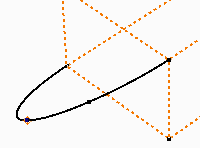
Use options on the context menu to adjust the tangency of a 3D spline. The handle is tangent to an endpoint or spline fit point. You can adjust the shape of the spline using the tangent handle.
Adjust the handle length by dragging grips to modify the distance the spline is tangent to the handle. The handle can be dimensioned and constrained to control its length and orientation, which controls the spline weight at a given fit point.
You can show the curvature of a 3D spline and see the effect of adjustments made to the tangent handle.
Drag or add dimension to adjust tangency
|
|
|
Use 3D Move/Rotate to adjust tangency of 3D splines
 |
The 3D coordinate triad shows X, Y, and Z planes. The red arrow indicates X, the green arrow is Y, and the blue arrow is Z. Click any part of the triad to set movement. The triad is first positioned at 0,0,0 but thereafter remembers its location. |
- Right-click a 3D spline handle and select 3D Move/Rotate. The 3D triad is positioned on the fit point.
- Rotate the view to see the triad axes.
- Select a triad segment to enter values relative to the selected geometry.
- Click an arrowhead to move along the selected axis.
- Click an arrow shaft to enter a rotation angle around the selected axis.
- Click a plane to enter distances on that plane. The third plane is not available.
- Click the triad sphere to enter distances in all three axes.
- If desired, click Reposition Triad to enter coordinates for the triad only, not sketch geometry.
- Click OK to quit.
