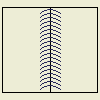 |
You can use several types of weld annotations and symbols in a drawing. Default appearance of weld annotations is determined by the weld symbol style and can be edited in Style and Standard Editor. |
When you create drawing views of weldment assemblies, you can use the welding symbol from the model and automatically generate caterpillar annotations for solid body fillet welds.
You can also manually add 2D welding symbols, caterpillars, and end fills to drawing views of any model.
Documentation for weldment models
Weldments are a special type of assembly model that contains four states: preparations, welds, machining, and modeling. In a drawing, you can add views for any of the assembly states:
- Drawing views of the assembly state show the model without defined weld preparations or welds.
- Drawing views of the preparations state show the model with defined weld preparations.
- Drawing views of the welds state show the model with weld preparations and welds.
You can use the model welding symbols in the drawing. For solid body fillet welds, you can also use the model information to generate the caterpillars and end fills automatically.
- Views of the machining state show the model with weld preparations, welds, and post-weld machining features.
Guidelines for using model weld annotations in drawings
Model weld annotations and symbols used in a drawing view are associated with the model and can update when the model changes. If you create a manual annotation or welding symbol in the drawing, and the model contains a welding symbol or annotation, the drawing welding symbol or annotation is a copy and does not update.
To create welding symbols and annotations that update when the model welding symbol and annotations change, right-click a drawing view and click Get Model Annotations, and then select Get Welding Symbols. Repeat and select Get Weld Annotations.
- The model in the drawing view must be a weldment assembly.
- To access the model weldment annotations in drawings, the assembly must be active in the weldment model, not a weldment state such as preparations, welds, or machining.
- Only solid body fillet welds generate caterpillars and end fills in the drawing. Cosmetic welds must be manually annotated.
- Model welding symbols appear in only one view on the sheet. You can drag them between views.
- You can change the format and display attributes of model weld annotations, but cannot edit the values from the drawing.
Adding weld annotations to a drawing view
You can manually add welding symbols, caterpillars, and end fills to any edge in a drawing view.
- When you manually add a welding symbol associated to a weldment edge, the default values in the dialog box are the values of the model welding symbol. Values in manually added welding symbols do not automatically update.
- If you manually add a caterpillar or end fill to an edge of a solid weld feature, the display updates when the model changes.
To create welding symbols and annotations that update when the model welding symbol and annotations change, right-click a drawing view and click Get Model Annotations, and then select Get Welding Symbols. Repeat and select Get Weld Annotations.