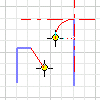
Line Creates line segments, and arcs that are tangent or perpendicular to geometry.
- First select a part face or work plane to use as the sketch plane . In an empty file, select the sketch plane, and then start to sketch.
- On the ribbon, click
Sketch tab
 Draw panel
Draw panel
 Line
Line
 .
. - In the graphics window, click to set the start point of a line.
- Click again to set a second point, ending the line segment. Continue clicking to create continuous segments, or double-click to end a segment.
Click Undo to remove line segments and arcs one at a time, in reverse order.
- To place a new segment point in a different location, move the cursor to a new location and click. Continue clicking to create continuous segments, or double-click to end a segment.
- To create an arc, click and hold the end of a line or arc, then drag to preview the arc. Release the mouse button to end the arc. Continue clicking to create continuous segments or arcs, or double-click to end.
- To quit, press Esc, or click another command
Note: Line segments and arcs are individual
curves
. A coincident constraint joins thier endpoints. When you move a curve, all joined segments and arcs also move.