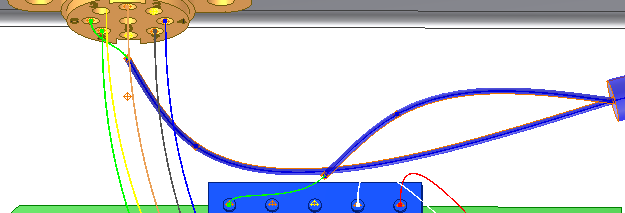Select a wire and route it manually into multiple segments.
- Double-click Harness Assembly1 to activate it.
-
 On the ribbon, click
Cable and Harness tab
On the ribbon, click
Cable and Harness tab
 Route panel
Route panel
 Route
.
Route
. - In the graphics window, click the wire (1) as shown in the illustration.
In the browser, this wire is named Wire1.

On the Route Wires dialog box, the Wires button changes from red to white to indicate that the wire selection is complete.
- Click the First Segment button, and then click the first segment (1) as shown in the following illustration.
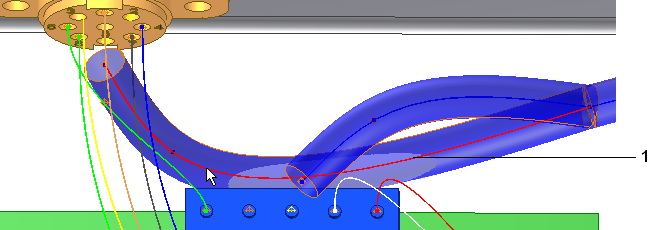
The First Segment button changes color, and the Last Segment button is depressed.
- In the graphics window, click the branch segment (2), and then click OK.
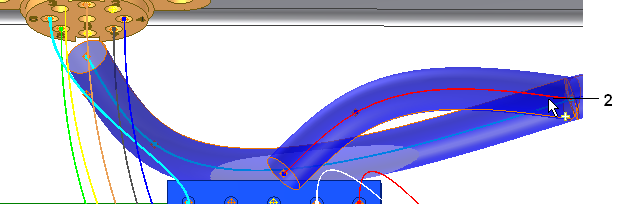
The wire is routed into the main segment and out the branch. The segment diameter and wire length are calculated automatically.