Points are either sketch points or center points. On the Sketch tab, Format panel, click Center Point to switch the point style between sketch point and center (default).
In the graphics window, sketch points appear as dots. Center points appear as cross-hair symbols.
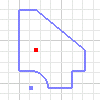
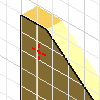
You can delete center points and sketch points. If the point is used in a feature, and you created features whose geometry depends on the feature, the dependent features are either modified or deleted.
Points in 2D and 3D sketches
In 2D sketches
- Place points on a sketch plane.
- Sketch points are created without constraints. You can dimension or constrain the points to other geometry within the sketch.
- Use sketch points as construction commands to help position sketched geometry .
- A sketch point is automatically created on a constrained midpoint.
- Sketch points are deleted when you delete the coincident geometry (line, spline).
- When sketching, you can snap automatically to midpoints of lines, creating a constraint to the midpoint.
In 3D sketches
- When lines connect points, tangent corner bends are created automatically if Auto-bend with 3D line creation is selected on the
Tools tab
 Options panel
Options panel
 Application Options
Application Options
 Sketch tab.
Sketch tab. - The 3D triad displays so you can click a plane to specify a sketch plane.
- Points are placed in 3D space according to the current view plane, or you can select vertices of existing geometry to place points.
- You can dimension or constrain points to other geometry in the sketch, or constrain them to other sketches or existing model geometry.
Center points
Center points position hole features.
When you delete the coincident geometry (line, spline), center points remain. The delete operation includes sketch points, and they do not remain.
When creating a hole feature, you can click to place a center point, and then click edges and enter offset distances to position the hole.