You can find the plastic parts used in this example in the Samples folder:
\Autodesk\Inventor 2010\Samples\Models\Assemblies\Shaver\Parts\Housing Complete Left.ipt
\Autodesk\Inventor 2010\Samples\Models\Assemblies\Shaver\Parts\Housing Complete Right.ipt

Note: Add 0.05mm fillets for the edges of the Housing Complete Right.ipt part before use.

Create a family mold using two plastic parts
- In the Mold Layout tab, click Plastic Part to place the Housing Complete Left.ipt part. Click Adjust Orientation to change the orientation of the part. The center point for the first plastic part is automatically placed in the same position as the top assembly center point in the mold design.


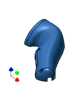
- In the Mold Layout tab, click Plastic Part to place the Housing Complete Right.ipt part. In the graphics window, click the part to place an occurrence of the component. Click Adjust Orientation to change the orientation of the part.



- In the Mold Layout tab, click Adjust Position. Adjust the position of the two plastic parts so that they are balanced in the assembly center point of the mold design.
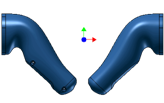
- In the Mold Design browser, double-click the Housing Complete Left node.
- In the Core/Cavity tab, click Define Workpiece, and then define the workpiece dimensions for the first plastic part.
- In the Mold Design browser, double-click the Housing Complete Right node.
- In the Core/Cavity tab, click Define Workpiece, and then define the workpiece dimensions for the second plastic part. These two workpieces stand side by side.
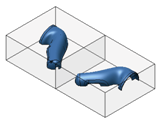
- In the Mold Design browser, double-click the Housing Complete Left node and finish the parting design including the patching surfaces, runoff surface, core, cavity, and inserts.
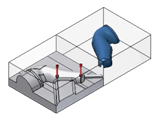
- In the Mold Design browser, double-click the Housing Complete Right node and finish the parting design including the patching surfaces, runoff surface, core, cavity, and inserts.
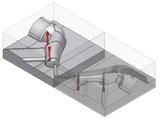
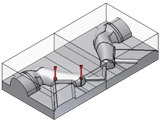
- In the Core/Cavity tab, click Finish Core/Cavity to exit the core and cavity design environment. Click the Mold Layout tab to define runners, gates, and cold wells.
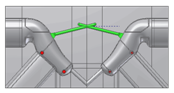
- Click the Mold Assembly tab and place mold base components, such as the mold base, sprue bushing, locating ring, and ejector pin. If necessary, add a lifter assembly and a slider assembly.
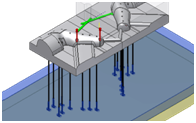

- Click the Mold Layout tab, and design cooling channels for the family mold.
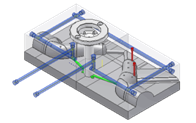
- Click the Mold Assembly tab and place the cooling components and the side lock to complete this simple family mold design.

- In the Mold Assembly tab, click 2-D Drawing. Create drawings for the components that you have selected.