Next, you add a joint between the cam and the valve.
- Click Insert Joint.

- Select 2D Contact from the drop-down menu.
- Select the sketch loop on the cam lobe, as shown.
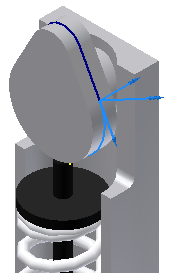
- Select the sketch loop on the top of the valve stem, as shown.
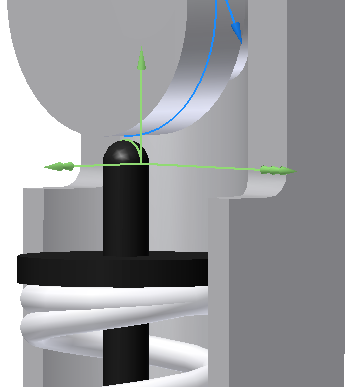 Note: Make sure that you select the sketch and not surrounding geometry. You may need to zoom in or use Select Other to select the loop.
Note: Make sure that you select the sketch and not surrounding geometry. You may need to zoom in or use Select Other to select the loop. - Click OK.
The contact joint is created and added to the newly added Contact Joints group in the browser.