Revision tables
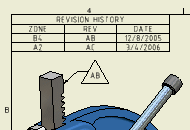
You can create revision tables for drawing files or for particular sheets. When you create more revision tables with the same scope, data in the revision tables are maintained concurrently. All other formatting changes are maintained separately on individual revision tables.
Each row in the revision table is differentiated by a unique identifier: Revision Number. The Revision Number is provided by auto-indexing, Revision Number iProperty (Drawing), or Sheet Revision property. If alphanumeric auto-indexing is used, then I, O, Q, S, X, and Z characters are excluded from the indexing sequence by default. You can customize the list of excluded characters on the General tab of the Standard Style panel.
You can edit the data displayed in the revision table, customize the text style, line style, text format, add, or remove rows or columns in the table.
Select the Update Property on Revision Number Edit check box, to connect the Revision Number in the active row with the drawing iProperty or the sheet property.
Notes:
- The active row is usually the most recently added row to the revision table. It is denoted by an edit icon and cannot be deleted.
- Placed revision tables saved in a template are available to new drawings based on the template, but do not affect existing drawings.
Revision tags
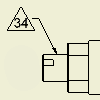
Revision tags indicate the revision for objects on the drawing sheet. The resource for the revision number displayed in the revision tag is the corresponding revision table. When you create a revision tag, it displays the revision number from the active row. To display another revision number, right-click the revision tag, and then select a revision number from the Tag list.
Default formatting
The revision table style defines the default formatting for revision tables and tags. You can define a custom revision table style and set it as the default for revision tags or tables in Object Defaults. You can reapply the custom style to objects placed in the drawing (for instance to clear local overrides).