Switch to AutoCAD Electrical.
Apply the added connector and wires to the 2D model.
- Select Schematic
 Insert Components
Insert Components Insert Connector (From List).
Insert Connector (From List).
- In My Documents\Acade 2011\AeData\Tutorial\Aegs\Interoperability, select driverseat_from_inv_exported.xml. Click Open. Note: If you do not have Inventor, use the supplied file driverseat_from_inv.xml.
- The connector you added in Inventor is listed in the Connector Selection dialog box. Select the row for the connector.
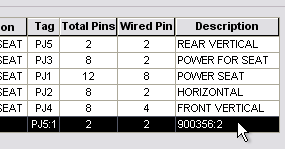
- At the bottom of the dialog box, click Details.
- On the Display > Connector menu, click Horizontal.
The display in the dialog box switches to horizontal.
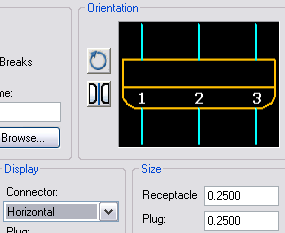
- Click Insert. Place the connector to the right of the power seat main switch.
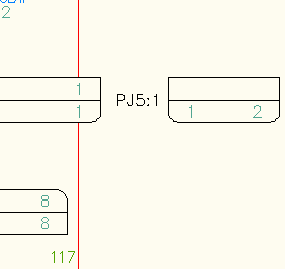
- In the Connector Selection dialog box click Wire It. AutoCAD Electrical connects the pins as you specified in Inventor.
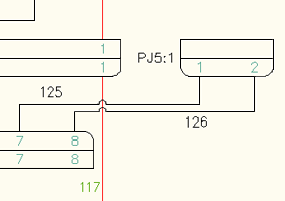
You completed the tutorial.