|
The contact solver isolates selected components in a contact set so you can determine whether the components behave in a mechanical motion as expected. Apply relationships to position the components as intended. Designate components to include in the contact set. Move the components or drive relationships to simulate the action. |
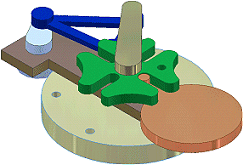 |
Open an assembly with components you must evaluate for contact.
- Activate the Contact Solver. On the ribbon, click
Tools tab
 Options panel
Options panel
 Document Settings
Document Settings
 Modeling tab.
Modeling tab. - In the Interactive Contact box, select:
- Contact Set Only to limit participation in contact analysis to the selected components.
- All Components to analyze all components in the assembly for contact.
- Contact Solver Off to turn off solver analysis.
- Surface Complexity to specify the level of performance according to surface complexity. Not available if Contact Solve Off is selected.
Click Apply to continue selecting options or OK to close the dialog box.
Note: If you prefer, select Inspect tab Interference panel
Interference panel
 Activate Contact Solver
. This option switches the setting on the Document Settings Modeling tab on and off.
Activate Contact Solver
. This option switches the setting on the Document Settings Modeling tab on and off. - In the browser, right-click one or more components and select Contact Set to include them in the contact set.
If you prefer, right-click one or more components, and select iProperties. On the Occurrence tab, select the Contact Set option, and then click OK.
- Move the components or drive relationships through the intended motion.
Correctly positioned components complete the motion as intended. If necessary, adjust the component positions and repeat the analysis.