In addition to the familiar numeric parameters available in Autodesk Inventor, you can create text and true/false parameters and then use them to control your model.
In the following lessons, you create additional parameters in your model for later use in iLogic rules.
- With Autodesk Inventor open, set your active project to iLogic 2012 Tutorials.
- Open the file bracket_no_rules.ipt.
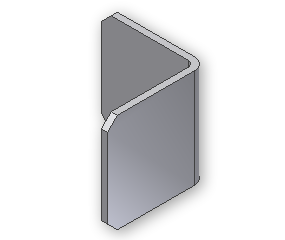
- Use the Save As command to save this document as a new file named bracket.ipt. This open document is your working file for the tutorial.
-
 On the ribbon, click
Manage tab
On the ribbon, click
Manage tab
 Parameters panel
Parameters panel
 Parameters
to display the Parameters dialog box, which serves as the editor for all Autodesk Inventor parameters.
Parameters
to display the Parameters dialog box, which serves as the editor for all Autodesk Inventor parameters. - Click the Filters icon
 at the bottom of the dialog box. Select the All option to ensure that all parameters associated with the bracket model are displayed.
at the bottom of the dialog box. Select the All option to ensure that all parameters associated with the bracket model are displayed.