Sets the selection mode and filter set, and selects the elements to work with in drawings.
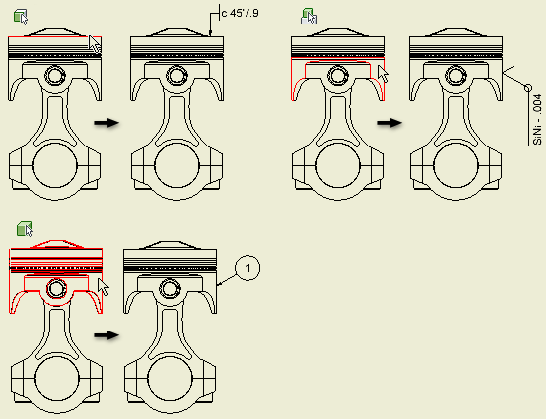
Access
On the Quick Access toolbar, click the arrow on the Select command.
Select modes
Sets the mode for selecting elements of parts in drawing views.
 Select Edge Priority
Select Edge Priority -
Selects edges on parts.
 Select Feature Priority
Select Feature Priority -
Selects features on parts.
Select Filters
Specifies a filter set that determines which elements you can select when working in a drawing. You can customize the filter sets using Select Filters. Click a filter set to apply it.
 Edit Select Filters
Edit Select Filters -
Opens the Select Filters dialog box, where you can specify filters to activate for each filter type. You can select or clear filters on the list of all filters.
 Select All
Select All -
Applies all selected filters in all filter types to elements in a drawing.
 Layout filter type
Layout filter type -
Activates the specified filter types to apply to drawing views.
 Detail filter type
Detail filter type -
Applies a filter set to select details such as dimensions, centerlines, center marks, and text. Suppresses selection of other elements, such as symbols.
 Custom filter type
Custom filter type -
Applies a customized filter set.