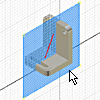
Work features are abstract construction geometry used when geometry is insufficient for creating and positioning new features. To fix position and shape, constrain features to work features.
On the ribbon, use the
3D Model tab
 Work Features panel
Work Features panel
 Plane
to define a
work plane
using feature
vertices
,
edges
,
faces
, or other work features. You can create
in-line
work planes when a work feature command requires you to select a plane.
Plane
to define a
work plane
using feature
vertices
,
edges
,
faces
, or other work features. You can create
in-line
work planes when a work feature command requires you to select a plane.
Use work planes when creating axes, sketch planes, or termination planes, or to position cross-sectional views or cutting planes.
Use a work plane when:
- A part face is not available as a sketch plane for sketching new features.
- An intermediate position is required to define other work planes (for example, at an angle to a face at an offset distance).
Place work planes at the center of cylindrical shapes and use them to anchor parametric dimensions between cylindrical features.
When creating 3D features, place a work point at the intersection of work axes and work planes. You select the work points to specify the path of the sweep.
Work planes can be placed at any orientation in space, offset from existing faces, or rotated around an axis or edge. A work plane can be used as a sketch plane and dimensioned or constrained to other features.
Each work plane has its own internal coordinate system. The order in which geometry is selected determines the origin and positive directions of the coordinate system axes.
In a part, a work plane can be created in-line while you are using another work feature command. The Work Plane command terminates as soon as the work plane is created.
Prior to the introduction of Direct Manipulation modeling techniques in Inventor R2011, the Plane command was the only method available to create work planes. This legacy method was, and still can be, used with one or more of the following relationships to define a work plane:
- On geometry (on three points, for example)
- Normal to geometry
- Parallel to geometry
- At an angle to geometry (on a plane and an axis)