- Define your purpose and outline the main aspects of your animation. Plan the elements, including a rendered scene, lights, cameras, and actions appropriate for your purpose.
- Use any of the animation commands (in any order) to build the animation.
- Add actions to the timeline one at a time.
Before you begin the animation procedures:
- Open an Autodesk Inventor LT Part.
- Rotate or move the view to the position you want to start with in the animation.
- Enter the Studio environment. On the ribbon, click
Environments tab
 Begin panel
Begin panel
 Inventor Studio
.
Inventor Studio
. - Activate an animation. In the browser, expand the Animations node, and double-click the icon in front of Animation1, or any animation listed. To start a new animation, right-click the Animations node, and then click New Animation.
Alternatively, open the Animation Timeline. The last animation is activated.
When an animation is activated, the animation commands are available, and the Animation Timeline is displayed.
Detailed animation workflow
Create animation
- In the Animation Timeline, drag the slider to the position where you want to end the first action.
- To create a camera for animation, set the view to the position you want the camera to start from. Right-click, and click Create Camera from View.
You can create as many cameras as you want.
- To animate the camera, expand the Cameras node in the browser, right-click the desired camera, and click Animate Camera.
- In the timeline, camera selection list, click the active camera in the animation.
-
 In the graphics area, change the view to the next position for the camera, and in the Timeline, click the Add Camera Action icon.
In the graphics area, change the view to the next position for the camera, and in the Timeline, click the Add Camera Action icon. -
 In the Timeline window, click Expand Action Editor to see the action bars for all of the separate actions in the animation, and the browser tree of all of the items represented by the action bars.
In the Timeline window, click Expand Action Editor to see the action bars for all of the separate actions in the animation, and the browser tree of all of the items represented by the action bars. To modify the start and end of an action, drag the start and end of any of the action bars.
To reposition an action within the row, click and drag the mid-section of the bar. There is no change to the duration. You can double-click an action to display its dialog box for editing.
- When you are satisfied with your edits to the animation setup, click Collapse Action Editor, and then click Go to Start. Click Play Animation to see the animation with the edited start times.
You can edit the action bars again if necessary.
- With the current time set at the end of the animation, start the next action sequence, repeating the steps to define the action.
- When finished, click Go to Start and play the animation through. You can use the Action Editor to make final adjustments.
- The animation is automatically saved in the Animations folder in the browser.
-
 Use Render Animation to create an .avi file. You can render the animation as is, or use the styles commands to enhance it. For more information about using the Lighting Styles, and Scene Styles commands, see Create a rendered image.
Use Render Animation to create an .avi file. You can render the animation as is, or use the styles commands to enhance it. For more information about using the Lighting Styles, and Scene Styles commands, see Create a rendered image.
Workflows for animation commands
Animation Timeline
![]() Control the timing of all actions in the animation, and play the animation.
Control the timing of all actions in the animation, and play the animation.
- Move the slider to the time position in the timeline for the action.
- In the graphics area, define the animation action using the various Studio commands.
- For multiple actions in the animation, repeat steps 1 and 2 until the animation looks the way you want it.
-
 Click Expand Action Editor to see the action bars for all of the separate actions in the animation. The timeline browser contains a tree of all of the items represented by the action bars.
Click Expand Action Editor to see the action bars for all of the separate actions in the animation. The timeline browser contains a tree of all of the items represented by the action bars. The current time indicator is the topmost item. You can drag it to a new position, and the animation updates accordingly.
To change the start time for an action, select the action bar and drag the start or end handle to the desired time position. The position does not have to coincide with the current time indicator.
-
You can copy and paste actions in the same row or of the same type into the timeline at another time location. The actions are pasted back to back. Drag the action bar to create gaps between actions.
- When you are satisfied with your edits to the animation setup, click Collapse Action Editor, and then click Go to Start. Click Play Animation to see the animation with the edited start times.
You can edit the action bars again if necessary.
Animate Parameters
![]() Animate the values of one or more user parameters. Available only in files that contain user parameters.
Animate the values of one or more user parameters. Available only in files that contain user parameters.
- On the ribbon, click
Render tab
 Manage panel
Manage panel
 Parameter Favorites
and mark any parameters you want to animate as favorites. They are added to the Animation Favorites folder.
Parameter Favorites
and mark any parameters you want to animate as favorites. They are added to the Animation Favorites folder. -
 If the Animation Timeline is not already displayed, on the Render tab, Animate panel, click Animate Timeline. Drag the slider to the position where you want to end the first action.
If the Animation Timeline is not already displayed, on the Render tab, Animate panel, click Animate Timeline. Drag the slider to the position where you want to end the first action. - In the browser, click the Animation Favorites folder to expand it.
Right-click the parameter you want to animate, and then select Animate Parameter. All of the user-defined parameters in the active file are listed. User parameters that were previously animated are stored in the Animation Favorites folder.
- In the Animate Parameters dialog box, enter a value for the end time.
On the Acceleration tab, set the velocity, or select Constant speed so that there is constant speed throughout the animation action.
- Click OK.
- If desired, render the animation, specifying the light style, scene style, and camera to use.
Fast Action alternative method:
Move the timeline slider.
- Expand the Animation Favorites folder, and double-click a parameter node.
- It creates an action for the parameter, from the last action, and displays the current parameter value.
- In the Parameter edit control dialog box, enter a new constraint value, and then click the check mark to accept the input.
Animate Camera

![]() Specify an existing camera or create a new one, and define the playback path and time.
Specify an existing camera or create a new one, and define the playback path and time.
- If the Animation Timeline is not already displayed, on the Render tab, Animate panel, click Animate Timeline.
- In the graphics area, rotate or move the model to the position you want to start with in the animation. You can use the zoom and pan commands.
- To create a camera:
- Use the Rotate View command to set the view for the start of the animation.
- Right-click in the graphics area, and then click Create Camera from View or right-click the browser icon next to Cameras and click Create Camera from View.
- To use an existing camera:
- In the browser, expand Cameras and right-click on an existing camera and click Animate Camera.
- In the Animation Timeline dialog box, select a camera from the list. Use the Rotate View command to change the view.
- Click Add Camera Action to set the camera to the current view and add an action bar for that position.
- Move the slider to the next position where you want to end the action.
- On the ribbon, click
Render tab
 Animate panel
Animate panel
 Camera
and define the camera action.
Camera
and define the camera action. If you want a turntable effect, select the Turntable option on the Turntable tab.
On the Acceleration tab, select Constant Speed.
- When you complete animating the camera, you can view the animation with that cameras perspective or from another perspective. Select the camera from the Animation timeline list to view the animation through a specific camera. Select Current Camera to watch the animation and camera movement from another perspective.
Animate camera along path
You can create product walk-throughs or fly-bys. To animate a camera along a path you must:
- Create a part containing a 2D or 3D sketch. The path sketch geometry must be contiguous, no gaps.
- Switch to the Inventor Studio environment.
- Activate the Animation Timeline command.
- In the timeline, move the Timeline slider to the time position where the camera path animation concludes.
- In the scene browser, right-click the camera you want to animate and click Animate Camera.
- In the Animate Camera dialog, click Definition.
- In the Camera dialog, specify whether the camera Target is fixed, floating, or travels along a path. If the target follows a path, use the selection command to specify the path sketch.
- In the Camera dialog, specify whether the camera Position is fixed, floating, or travels along a path. If the camera position follows a path, use the selection command to specify the path sketch. Note: The target and position path geometry must be different entities.
- Having selected a path, you have the option to specify the start and end positions along the path for either the camera or the target. After selecting the path, the end handles, triangle (starting point) and square (ending point), can be dragged along the path limiting the camera or target travel.
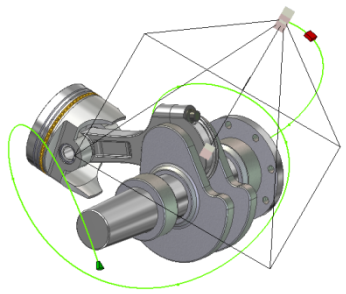
- Specify the other settings as needed.
- Render the animation using the preview render option. You can see the results of your animation quickly without the lighting affects. Make any necessary adjustments, and then do a shaded rendering.
Animate Light

Lighting Styles, individual lights in styles, and local lights can be animated. Animated lights are displayed in the animation browser. When animating lights certain parameters are available for use, such as position, target (spot only), color, and so on. As with other animated objects, the animated light action can be edited in the timeline either through the context menu or by double-clicking the action bar in the timeline.
![]() Animating a lighting style
Animating a lighting style
- If the Animation Timeline is not already displayed, on the Render tab, Animate panel, click Animate Timeline.
- Set the timeline slider to the end time position for the animated lighting style.
- Right-click the Lighting Style and click Animate Light. The Animate Light dialog box displays.
- Click Definition. Edit the lighting style position. The position represents where the animation action ends. For example, if a lighting style is moving from point A to point B, edit the position so that the light is at point B.
- Modify settings for the animation time in the dialog box as needed.
- On the Acceleration tab, select Constant Speed or an appropriate setting for the animation action.
- Click OK and the action populates the timeline.
- When you complete animating the lighting style you can view the animation using the timeline playback controls or by Preview rendering the animation.
Animate light in style
- If the Animation Timeline is not already displayed, on the Render tab, Animate panel, click Animate Timeline.
- Set the timeline slider to the end time position for the animated light.
- In the scene browser, right-click the light and click Animate Light. The Animate Light dialog box displays.
- Click Definition. Edit the light position. The position represents where the animation action ends. For example, if a light is moving from point A to point B, edit the position so that the light is at point B.
- Modify settings for the animation time in the dialog box as needed.
- On the Acceleration tab, select Constant Speed or an appropriate setting for the animation action.
- Click OK and the action populates the timeline.
- When you complete animating the light, you can view the animation using the timeline playback controls or by Preview rendering the animation.
Animate local light
- If the Animation Timeline is not already displayed, on the Render tab, Animate panel, click Animate Timeline.
- Set the timeline slider to the end time position for the animated local light.
- In the scene browser, in the Local Lights folder, right-click the local light and click Animate Light. The Animate Light dialog box displays.
- Click Definition. Edit the local light position. The position represents where the animation action ends. For example, if a light is moving from point A to point B, edit the position so that the light is at point B.
- Modify settings for the animation time in the dialog box as needed.
- On the Acceleration tab, select Constant Speed or an appropriate setting for the animation action.
- Click OK and the action populates the timeline.
- When you complete animating the local light, you can view the animation using the timeline playback controls or by Preview rendering the animation.