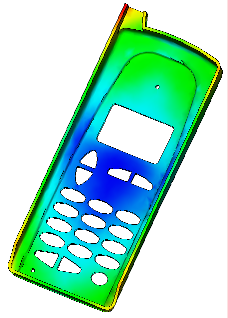In this task, you will use the Gate Region Locator algorithm to analyze a part and find the best position for two gates.
If you are not using the same project from the Getting Started tutorial, then you need to create a new project and import the cellphone.stl tutorial file, which is found in the tutorial folder (e.g. C:\Program Files\Autodesk\Simulation Moldflow Adviser xxxx \tutorial , where xxxx is the software version). Ensure you delete any existing gate locations on the model.
The Gate Region Locator algorithm determines suitable injection locations based on balanced flow. This algorithm recommends an injection location based on several criteria such as the part geometry, flow resistance, thickness and molding feasibility. From these conditions, it looks for the best injection location that achieves balanced filling.
You can run a Fill analysis on each of the studies to see how one or two injection locations change how your part fills.