To uninstall several products or an entire suite, it is recommended that you use the Autodesk Uninstall Tool, which you can launch from the list of products on your computer.
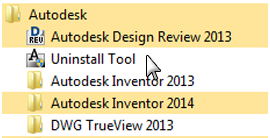
Access to the list varies by version of Windows:
- Windows 7 or XP: Click Start menu
 All Programs.
All Programs. - Windows 8: Right-click Start screen
 All Apps.
All Apps.
In the tool window, select the products to be uninstalled. If uninstalling one of your selected products would prevent another product from operating correctly, you will see a warning message about also uninstalling the related products. The Uninstall Tool does not uninstall service packs or locally installed Help files.
Some uninstall operations are best done for individual products rather than from the Uninstall Tool. An example is uninstalling a product without removing the related language packs. Product-specific operations are explained in the following procedure.
- Go to the Windows control panel:
- Windows XP: Click Start menu
 Settings
Settings Control Panel
Control Panel Add or Remove Programs.
Add or Remove Programs. - Windows 7: click Start menu
 Control Panel
Control Panel Programs/Uninstall a Program.
Programs/Uninstall a Program. - Windows 8: right-click Start screen
 All Apps
All Apps  Control Panel.
Control Panel.
- Windows XP: Click Start menu
- In Windows control panel, click the product name, and then click Uninstall/Change (Windows 7 or 8) or Change/Remove (Windows XP).
The Installer opens in maintenance mode, and directs you through the process.