A grid layout duplicates parts into columns and rows.
- Make sure you have selected the Multi-cavity mold type.
- Click
 (Geometry tab > Layout panel > Duplicate).
(Geometry tab > Layout panel > Duplicate). - Select the part(s) you want to duplicate.
Note: Ensure the initial cavity is oriented such that the duplicates have their injection locations aligned appropriately for the runner system you may need to create.
For example:
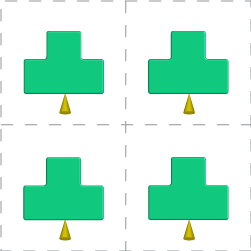
- In the Layout area, select Grid layout type.
- In the Grid layout area, enter the number of rows, the row spacing, and then specify whether the row spacing is measured from the center or edge of the parts.
- Enter the number of columns, the column spacing, and then specify whether the column spacing is measured from the center or edge of the parts. The total number of cavities is automatically calculated and displayed in Total entities. You can also use the Draw button to specify the number of rows and columns graphically, and then specify the column and row spacing.
- Select either Row Major or Column Major to determine the duplication pattern.
- Click OK to save and close the dialog.